To access the Studio account settings, open the Admin module in the primary navigation.
{% if site.product_short == "Video Cloud" %}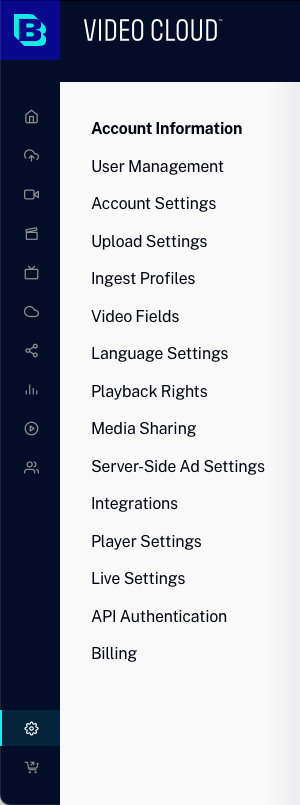
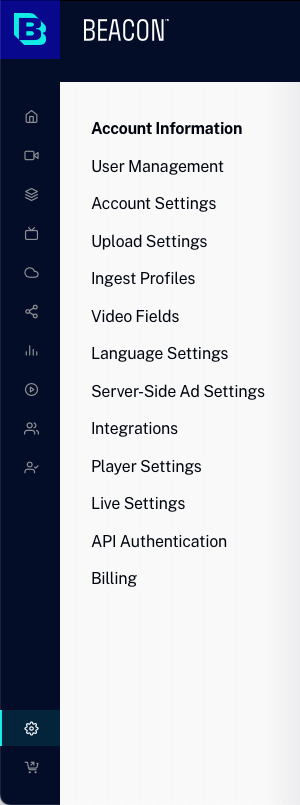
The following account settings are available:
To access the Studio account settings, open the Admin module in the primary navigation.
{% if site.product_short == "Video Cloud" %}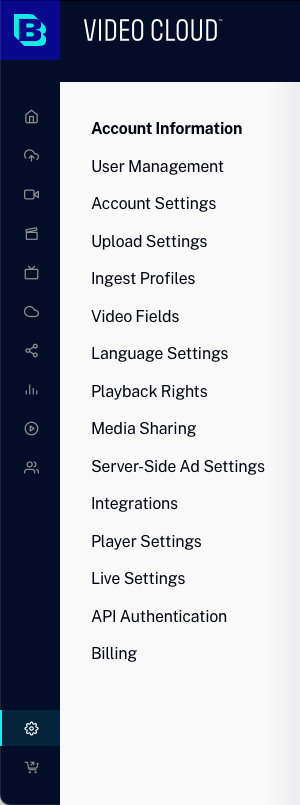
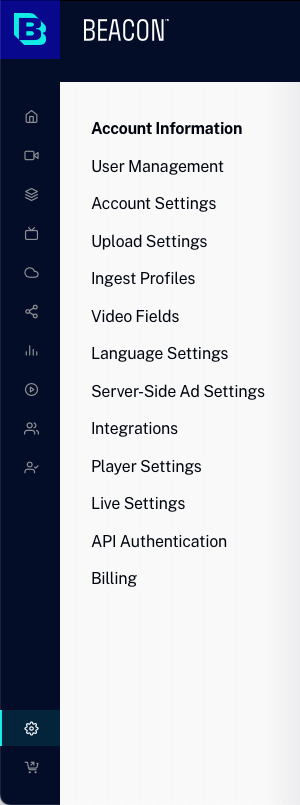
The following account settings are available:
The Account Information option allows you to edit the account name and mailing address and can be used to clone accounts. For more information, see Managing Account Information.
The User Management option allows you to manage the users who are authorized to use Studio. For more information on managing users, see Managing Users.
The Analytics Settings provide access to account-related settings. The Default Reporting Time Zone is used to calculate day boundaries for reporting data. Changing the reporting time zone setting only affects data going forward, and changes are not applied retroactively. If you change this setting, you may see a flat spot or a spike in your analytics data when looking at day boundaries where the change was applied. Updates to this setting may not take effect immediately and analytics data may continue to refer to the old setting until the system processes the changes.
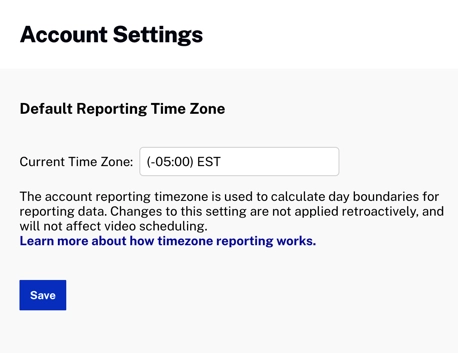
Default to Inactive - When checked, sets all uploaded videos to be inactive. This option is ignored if the user has access to the Media module. This could be used to let a set of users upload videos but they will remain inactive until someone else approves them and then makes them active.
Required Fields - Select an option for how required fields are handled:
Upload Additional Assets - When checked, allows poster and thumbnail images to be uploaded when videos are uploaded using the Upload module. The upload status dialog will display and provide the ability to select poster and thumbnail images to upload. For more information, see Uploading Videos Using the Upload Module.
Default Image Dimensions - These values can be used to set default image sizes for poster and thumbnail images. By configuring sizes as part of the Upload Settings, you can avoid having to set image dimensions in your ingest profiles. When these values are configured and your ingest profiles have image sizes as well, {{ site.product_short }} will use the following process to determine what dimensions to use for various types of image ingests:
If you want to always use the image dimensions specified as part of the Upload Settings, Brightcove recommends you set these values appropriately and then remove all image sizing from your ingest profiles.
Upload Queueing - Select an option for how file uploads are handled:
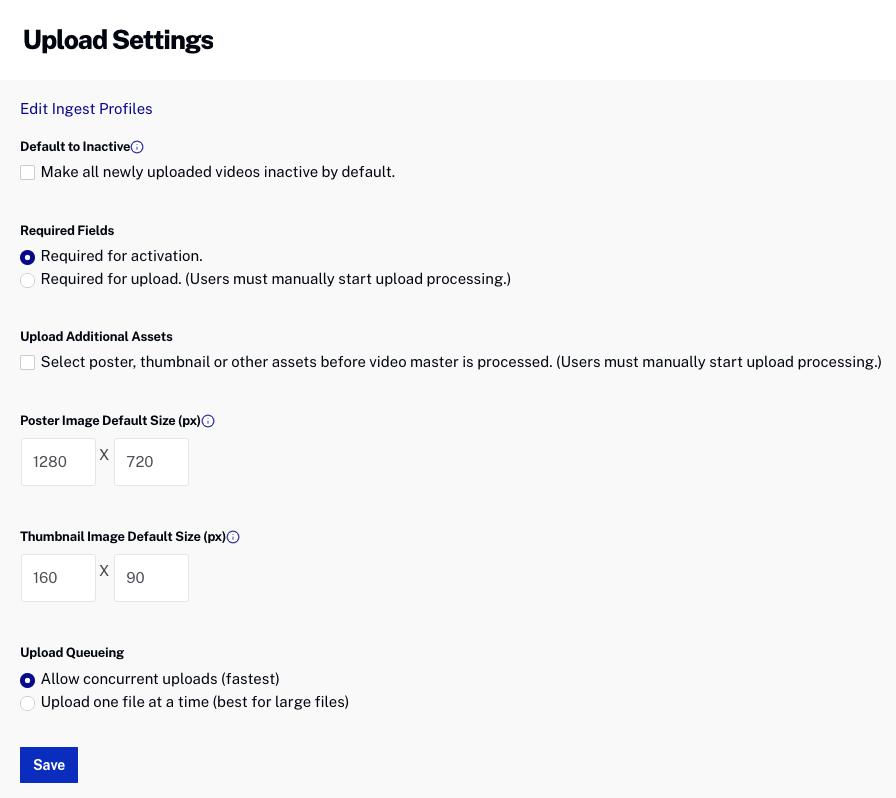
The Ingest Profiles option allows you to manage the ingest profiles your {{ site.product_short }} account. For more information on managing ingest profiles, see Managing Ingest Profiles.
The Video Fields option allows you to mark standard video fields as required and also allows you to view, create, and modify custom metadata fields for your account. For more information on configuring video fields, see Creating Custom Metadata Fields.
The Language Settings is where you define a Primary Language and then add and manage additional metadata languages. For more information on configuring language settings, see Configuring Language Settings.
The Media Sharing option allows you to upload videos once and then share the videos to other {{ site.product_short }} accounts. For more information on media sharing, see Managing Media Sharing Settings.
The Server-Side Ad Settings allow you to manage both Live and VOD server-side ad configurations. For more information, see Configuring Server-Side Ad Settings.
Basic Authentication - Provides the option of using basic username and password authentication for access to the Player Management and Delivery System APIs. If this option is not enabled, API authentication must be used.
Player Mapping - Provides the ability to create player mapping for use in the Directed Migration Tool. The Directed Migration Tool provides a way to specify that a Brightcove Player should be loaded instead of a Smart Player.
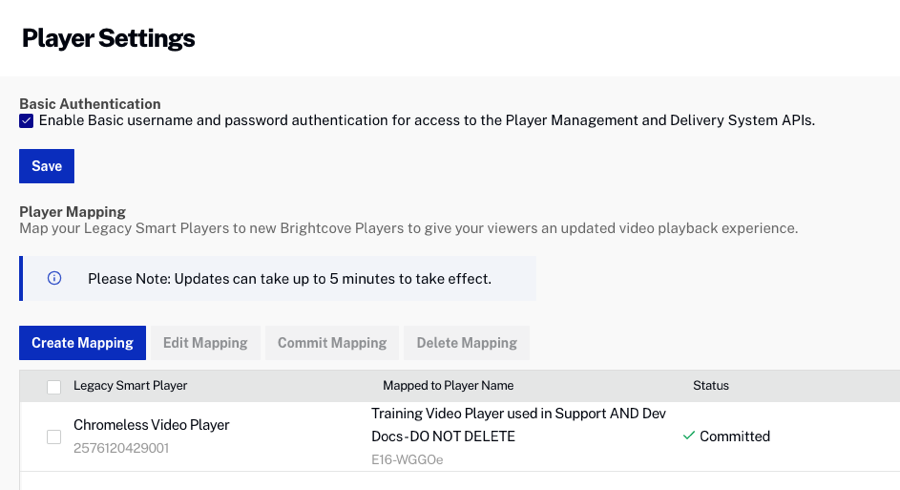
The Live Settings allow you to manage the settings for Brightcove Live. For more information, see Managing Live Settings.
Integrations allows you to integrate with Zoom and broadcast a Zoom meeting using Brightcove Live. For more information, see Integrating a Zoom meeting into Brightcove Live.
The API Authentication option allows you to create and manage API credentials. For more information on managing API credentials, see Managing API Authentication Credentials.
The Billing option allows you to view billing information for the account. For more information on billing, see Viewing Billing Information.